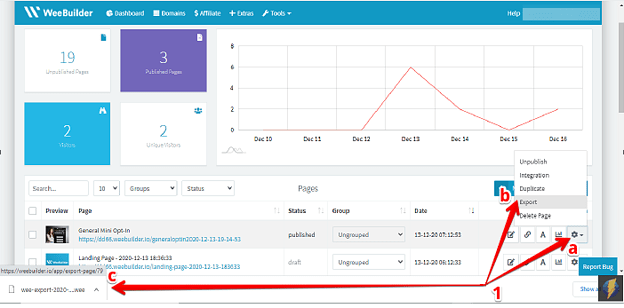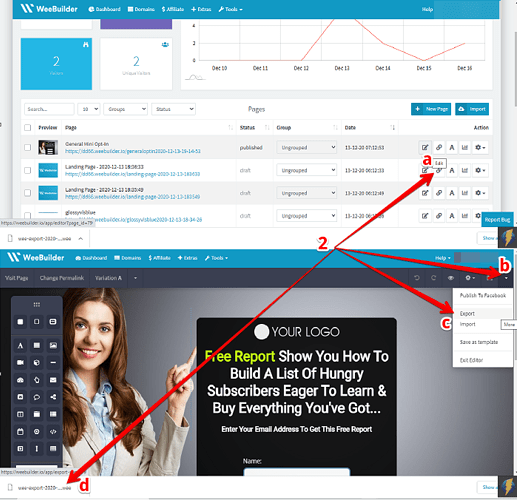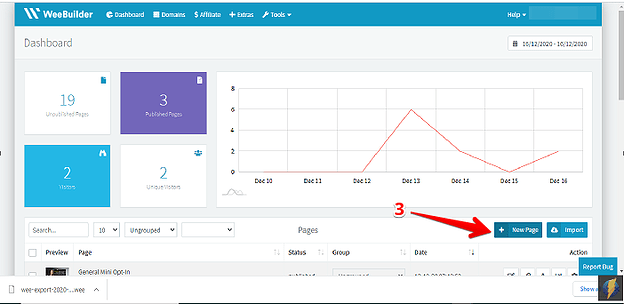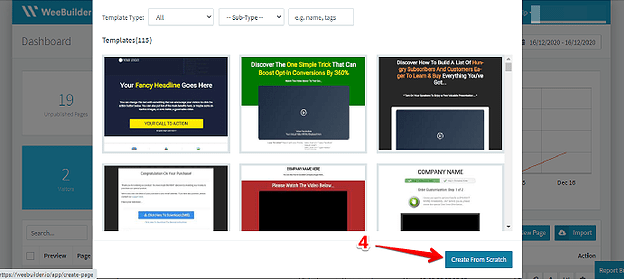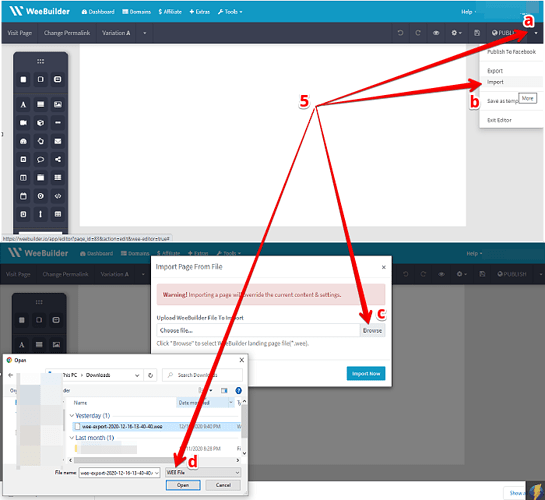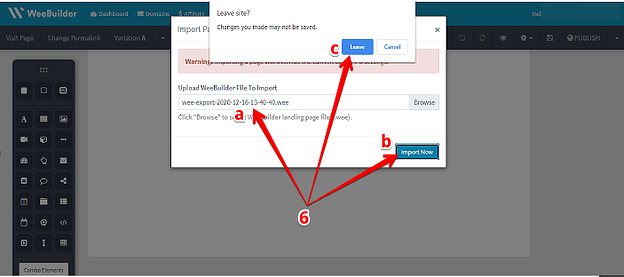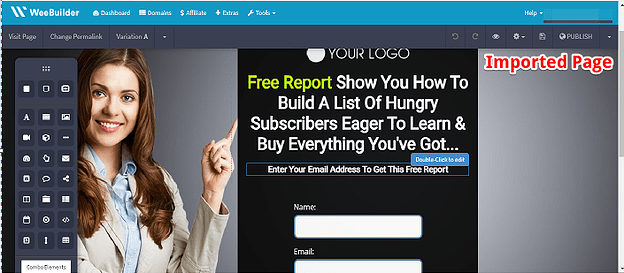How To Import And Export on Weebuilder
This guide will teach you how to export and import your page templates you have created on Weebuilder.
- After logging in to your account, once you scroll down you will be able to see all the different pages you have created inside the Weebuilder plug-in. On the right side of the pages you will be able to see different
 buttons and options we have in Weebuilder (See image below). Clicking on the gear symbol, you will see different options including ‘Export’ for that page template click on that as well. That will automatically export that template to your harddrive.
buttons and options we have in Weebuilder (See image below). Clicking on the gear symbol, you will see different options including ‘Export’ for that page template click on that as well. That will automatically export that template to your harddrive.
![]()
- Another way that you can export a template is by clicking the edit button on a page and clicking the drop down arrow on the upper right side. You will then have the option to export that template and have it saved on your hard drive.
- Now in order for you to import a template that you have saved from your hard drive. On your main screen or dashboard go to ‘New page’.
- Now, choose ‘Create from scratch’ so you will have a blank canvass.
- Next is to click on the drop down arrow on the upper side and click on ‘Import’ then go ahead and browse through the file that you have just exported to your hard drive and select your chosen file.
- Once you have selected your file click ‘Import now’. Then click ‘Leave’.
- Once you have imported the file you got from the one you earlier exported, you can now edit or make changes according to your liking.
That’s just how easy it is to export and import files on Weebuilder.